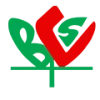How to update TP-Link Router Firmware for better security

Your home router is the first line of defense against cyber threats in today's hyper-connected society. A lot of TP-Link router users are, however, unknowingly leaving their virtual front door ajar by not doing one easy thing: updating firmware. As fast as cybersecurity threats are evolving, outdated router firmware leaves your entire network, your files, smart devices, and money vulnerable and open to attacks that new revisions would be easily able to repel.
Picture coming into the morning and realizing your sensitive information has leaked or your home network's been hijacked for malicious purposes. These aren't such imaginary situations—these are happening to thousands of users with outdated router firmware. The good news? Firmware updating on your TP-Link router is a simple procedure that can greatly strengthen your network security, enhance performance, and even bring new features to your device.️
Trimatrik Multimedia, the trusted security tech brand in Bangladesh, not only offers top-of-the-line surveillance systems and access control devices but also puts a lot of emphasis on network-level security, starting with something as simple as making sure your router firmware is up to date.
In this definitive guide, we are going to walk you through all that you need to know when upgrading the firmware of your TP-Link router. You will learn why having the latest firmware is indispensably important for security, what you need to prepare beforehand before proceeding with the upgrade process, and then read our step-by-step guide to completing the firmware update successfully without harming your device. Let us secure your network and grant you peace of mind with this simple yet powerful upgrade.
Why Updating Your TP-Link Router Firmware is a Must for Security
Your router acts as the entry point to your whole home network in the connected world of today. Updating the firmware on your TP-Link router is not merely a maintenance chore; it is a crucial security procedure that safeguards your online life.
The Dangers of Older Router Firmware
Your network is vulnerable to serious hacker attacks when the router firmware is outdated. Critical flaws in OS command execution and remote code execution have been found in recent security research on TP-Link routers, including CVE-2024-21833 and CVE-2024-5035. These flaws give hackers the ability to take over your router, particularly in environments that use containers.
You're effectively leaving your digital front door open when you don't update the firmware on your router. Attackers can:
- Execute malicious commands on your router
- Gain unauthorized access to your network.
- Potentially access personal data stored on connected devices.
- Use your router as a launching point for further attack.
Benefits of Updating Your TP-Link Firmware
Updating your TP-Link router firmware delivers substantial security improvements and new features that enhance your overall network experience:
- Enhanced Security Protection: Updates patch known vulnerabilities like the ones mentioned above, protecting your network from the latest threats.
- Access to HomeShield Features: Modern TP-Link firmware includes HomeShield, which offers comprehensive protection through network security and parental controls.
- IoT Device Protection: Real-time IoT protection against cyber threats for all connected devices, including phones, computers, TVs, and game consoles.
- Web Protection: Blocking of malicious websites that could compromise your devices.
- Parental Control Enhancements: Age-specific filters, online time limits, and detailed monitoring of children's internet activity.
- Improved Performance: Many firmware updates include optimizations that can enhance your router's speed and reliability.
Whether you're using a standalone TP-Link router or managing a complex network of smart devices and IP cameras from Trimatrik Multimedia, firmware updates help ensure every connection is safe and optimized.
How Often Should You Update Your Router Firmware?
You should check for firmware updates for your TP-Link router at least once every three months. However, when critical security vulnerabilities are discovered, like the recent CVE-2024-21833 and CVE-2024-5035, you should update immediately.
Set a recurring reminder to:
- Check the TP-Link website for firmware updates
- Review security bulletins related to your router model.
- Install updates promptly when they become available.
A few newer models from TP-Link, such as the Deco and Tether apps, can automatically update, notifying the user of an update or updating during non-congested hours.
So, I trust that you are aware of the importance of having the most up-to-date firmware on your TP-Link router to ensure that your network is secure. Now, let's get you prepared for the update process. In the next section, "Pre-Update Checklist: What You Need Before Starting Firmware Update," you will find guidance in regard to what needs to be prepared immediately before initiating the firmware update so that everything goes as planned / smoothly.
Pre-Update Checklist: What You Need Before Starting Firmware Update
Now that we know updating the firmware of your TP-Link router is important to security, I want to make sure that you are correctly and efficiently prepared for the update process. If you follow the checklist, you will not run into problems and hopefully have a smooth experience updating firmware on your options with TP-Link.
A. Checking your current firmware version
Before you download updates, you should know the current version of firmware for your router. This is typically available on your router's web management page. Go to your router's admin console and find the system info or status page. The installed firmware version will be noted so that you can compare it with the most recent available on TP-Link's website. This is important in determining whether an update is required.
B. Finding the model and hardware version of your router
This is arguably the most vital step to follow prior to upgrading. Obtaining the correct model and hardware version of your TP-Link router is absolutely indispensable in order to avoid potential damage to your device. Installing firmware for a different hardware version can potentially damage your router or void your warranty. The hardware version is usually also printed on the label at the bottom or rear of your router, along with the model number. Take great care to copy both pieces of information verbatim, as you will use them to download the proper firmware file from TP-Link's website.
C. Having a wired connection to your router that is rock-stable
Among the most essential safety precautions while the router firmware is undergoing update is to have a wired connection of good quality between your computer and the router. The instructions explicitly caution against wireless updates for firmware. A wired Ethernet provides much less likelihood of being broken in the middle of the update process, which could leave your router unusable. Before you begin, connect your computer directly to one of the router's LAN ports using an Ethernet cable.
D. Backing up your current router configuration
Some firmware updates have the unfortunate effect of resetting your router and wiping all of your customizations from the settings, including your Wi-Fi network name, password, and other specific details you have altered. The best course of action is to spend a few minutes making sure to back up the configuration of your currently functioning router so that you do not need to reset all the settings manually if you get unlucky with an update.
Many TP-Link routers will have a Backup option in the web interface that allows you to save your current configuration as a file on your computer. If the update on your TP-Link router happens to reset the device, you will be able to restore to your backed-up configuration.
With this complete, you are now very much ready to move on to the main router firmware update process. Now it is time to move forward with the detailed, step-by-step process for updating your TP-Link router firmware, regardless of whether the model you have can take advantage of a TP-Link Cloud automatic update or whether your model must be updated manually via a downloaded firmware file.
Step-by-Step Guide: How to Update TP-Link Router Firmware
Once you have completed the pre-update checklist and have all the necessary items on hand, the firmware update itself comes next. To guarantee the highest level of security for your home network, it's critical to keep the firmware on your TP-Link router updated.
Two successful strategies that we will examine are listed below:
Method 1: TP-Link Web Interface Update (Suggested)
This is the most dependable way to update the firmware on your TP-Link router, and it works with all router models:
- Connect your computer directly to the router using an Ethernet cable (avoid wireless connections during firmware updates to prevent interruptions)
- Open your web browser and enter your router's IP address in the address bar (typically 192.168.0.1 or 192.168.1.1)
- Log in to your router's admin panel using your credentials.
- For routers without TP-Link Cloud service:
- Navigate to the firmware upgrade section (usually under "Advanced" or "System Tools")
- Download the correct firmware version for your specific router's hardware version from TP-Link's official website.
- Extract the firmware file if it's compressed.
- Click "Browse" or "Choose File" and select the downloaded firmware file.
- Click "Upgrade" and wait for the process to complete (typically 2-5 minutes)
- Important: Do not power off the router or disconnect any cables during this process.
- For routers with TP-Link Cloud service:
- Look for an update icon or notification on the web management page.e
- Click on it to initiate the automatic upgrade process.
- Ensure your internet connection remains stable throughout the update
After the upgrade completes, the router will restart automatically. Check the release notes,, as some firmware updates may reset your router to factory defaults, requiring you to reconfigure your network settings.
Method 2: Updating Using the TP-Link Tether App (Mobile Method)
If you prefer managing your router from your smartphone, the TP-Link Tether app offers a convenient way to update firmware:
- Download and install the TP-Link Tether app from the App Store (iOS) or Google Play Store (Android)
- Launch the app and sign in to your TP-Link account. nt
- The app will automatically detect your TP-Link router.
- Select your router from the device list.
- If a firmware update is available, you'll see a notification or update icon.n
- Tap on the update option and follow the on-screen instructions.
- Ensure your phone stays connected to your network throughout the update process.
- Wait for the router to restart after the update completes
This method is especially convenient for routers that support the TP-Link Cloud service, as it offers a streamlined upgrade experience with minimal technical knowledge required.
Remember that regardless of which method you choose, maintaining a stable power and internet connection throughout the update process is critical to prevent potential damage to your router.
Conclusion
Updating the firmware of your TP-Link router regularly is an important step in securing your network and ensuring it is functioning as it should. By following the steps in this post and taking careful notes out of respect for your time. You'll already know how to locate your hardware version for your device, accurately download the correct firmware file, and safely execute the firmware update.
Always be cautious: if you install the incorrect firmware, you can cause irrevocable damage to your hardware and may even void your warranty! So, be sure to confirm the model of your router and its hardware version before executing any updates.
Your network security is only as strong as its weakest link! An additional weak link is having the firmware outdated, exposing your system to vulnerabilities that cyber criminals thrive on. If at a minimum, make it routine to check for firmware updates approximately every few months.
If you encounter problems throughout the firmware install process, TP-Link has the resources available for support in troubleshooting steps. The update is a security measure, but firmware updates can also bring better connections, improved performance, and, every once in a while, new features to enhance your internet experience.
For reliable security equipment and guidance, explore the latest tech solutions at Trimatrik Multimedia—where security meets innovation.