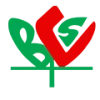How to Set Up an NVR System with IP Cameras: A Step-by-Step Guide

Imagine installing a full security system at your home or office—and getting it right the first time. No messy wires, no confusing settings, and no panic when something doesn’t work. Sounds nice, right?
At Trimatrik Multimedia, we’ve helped thousands of people across Bangladesh with IP camera installation, CCTV setup, and full NVR system configuration. Whether you're setting up a simple home system or a complex office network, we've seen the challenges people face—and we know how to make it easy.
In this guide, we’ll walk you through everything in simple steps. No tech jargon. Just clear instructions, real advice, and smart tips based on years of experience.
What You’ll Need to Set Up Your NVR System
Before we start the setup, let’s get the tools and devices ready. You don’t want to pause halfway through because a cable is missing.
Essential Hardware Components
|
Item |
Purpose |
|
NVR (Network Video Recorder) |
The brain of your system that records and stores video |
|
IP Cameras (Wired or Wireless) |
Sends video to the NVR |
|
Ethernet Cables (Cat5e/Cat6) |
For connecting cameras (if wired) |
|
PoE Switch |
Needed if your NVR doesn’t have built-in PoE ports |
|
Router with Internet |
For remote viewing, NVR, and mobile access |
|
Monitor |
For camera display and system configuration |
At Trimatrik Multimedia, we supply both wired and wireless IP cameras with full PoE compatibility, ideal for home and business use.
Optional but Useful Accessories
These aren’t must-haves, but they help:
- Surge Protectors – to prevent power damage
- External Hard Drives – for longer video storage
- Mounting Tools & Brackets – to fix your cameras properly
We’ve seen many users underestimate the importance of surge protectors. A small device can save your entire video surveillance system during power surges.
Step-by-Step Guide to Setting Up Your NVR System
This is where the real work begins—but don’t worry, we’ll keep it simple. Each step is tested by our experts and based on real-world NVR system setup jobs across Bangladesh.
Step 1 – Unboxing and Connecting the NVR
First, take everything out of the box and place your NVR where it's safe and cool.
- Connect the power adapter to the NVR.
- Plug the monitor into the HDMI or VGA port.
- Turn it on to see the interface
If you're using a model from Trimatrik Multimedia, you’ll notice our systems boot up fast and have user-friendly menus.
Step 2 – Installing and Positioning Your IP Cameras
Now it’s time to set up your eyes—your cameras.
- Choose spots that cover entries, hallways, or parking areas.
- Avoid placing them directly against strong lights.
- Mount them using screws or camera brackets.
We recommend placing cameras at a height of 8–10 feet for a good field of view and motion detection accuracy.
Step 3 – Connecting IP Cameras to the NVR
There are two ways to do this:
- Wired: Use Ethernet cables and connect the cameras directly to the NVR or PoE switch.
- Wireless: Connect via Wi-Fi by following your NVR’s network settings.
If you’re unsure about cable length or PoE settings, Trimatrik can help with PoE NVR setup and provide custom-length cables too.
Step 4 – Configuring the NVR Settings
This is where your security camera setup becomes personal.
- Choose your recording mode: Always on, motion-based, or by schedule.
- Adjust the resolution and frame rate for each camera.
- Rename camera channels for easy tracking (e.g., “Front Door”, “Warehouse”)
Tip: For homes, motion-based recording saves storage. For offices, a mix of schedules and motion works well.
Step 5 – Connecting to the Network & Remote Viewing
Want to view your cameras from your phone? Here’s how:
- Enable port forwarding on your router.
- Set up your NVR’s network settings with a static IP.
- Download the mobile app linked to your NVR brand.
- Enable mobile alerts for real-time motion events.
Clients using Trimatrik's remote viewing NVR setups enjoy full access via smartphone, even while abroad.
Step 6 – Testing & Troubleshooting Your Setup
Don’t skip this. A quick test now saves you stress later.
- Check that all camera feeds are working.
- Test night vision by dimming the lights.
- If a camera shows “no signal,” check the cable or power.
- Restart the NVR after making all changes.
Our team has a checklist we use during every CCTV installation job. It includes angle testing, light checks, and motion accuracy.
Pro Tips to Optimize Your NVR Security System
Setting up is just step one. Let’s talk about making it better.
Best Practices for Camera Placement
- Point the cameras slightly downward.
- Avoid aiming at glass (to reduce glare).
- Cover all blind spots, but don’t overdo it—too many cameras can be confusing.
Need help planning your camera setup guide? Our team at Trimatrik offers free consultation and layout design.
How to Secure Your NVR from Cyber Threats
Don’t let hackers peek into your cameras:
- Change default usernames and passwords.
- Use secure ports and disable unused network features.
- Keep firmware updated regularly.
Our technicians always do a basic NVR configuration plus security hardening before final handover.
Expanding Your System – Adding More Cameras Later
Most NVRs support 4, 8, or 16 channels. But you don’t have to use them all at once.
- Just plug in a new camera and configure it.
- Make sure your hard drive has space for extra footage.
- If needed, connect an external hard drive.
We often guide customers in stages—starting small, then scaling later when budget allows.
Final Thoughts
Setting up an NVR system doesn’t have to be hard. With the right tools, a clear plan, and a bit of patience, you can secure your home or office in just a few hours.
At Trimatrik Multimedia, we’ve spent over a decade helping people just like you—across homes, schools, shops, and factories—build strong and smart home security systems with easy-to-use IP camera connections.
So, are you ready to protect what matters—or still wondering how many cameras your place needs?
Let’s find the answer together.